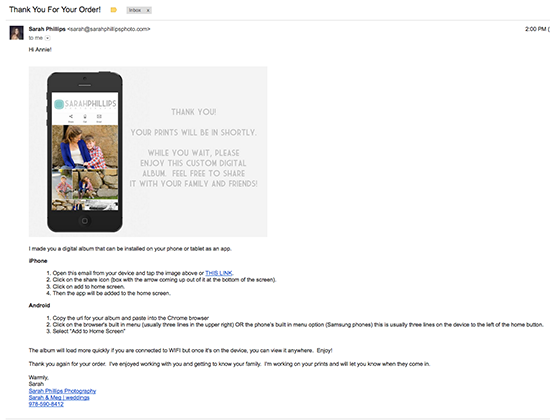If you’ve ever felt frustrated by clients who don’t open their StickyAlbums, Sarah Phillips has a simple tip that has made a big difference in her business.
Sarah’s Story
I’ve been using StickyAlbums since the very beginning. I surprise gift my clients an app with every image that they ordered product of. This way I know that they love everything in it and will be more likely to share it with their friends and family.
At this point, a lot of my clients know that the album is coming because they’ve seen someone else’s or have one from a previous session.
Over the years I’ve noticed that when people open and download the album, they love and share it. However, not everyone clicks the link and some albums never get looked at. Last fall a client who had placed a large order and was excited about sharing her images never opened her album and when I asked her about it, she told me that she’d just skimmed my email and hadn’t understood what I was sending her.
This was the light bulb moment that made me realize that I needed to do a better job of letting my clients know what a “mobile album” actually was.
I still wanted the album to be a surprise though so talking about it more during the session or ordering process wasn’t the solution for me. I decided that in addition to my usual blurb about the album, I would start taking a screenshot of the album in the builder and dropping it right into the body of the “Thank You” email that I send after the client has placed their order. Since I began doing this, my album open rate is 100%.
Seeing the album screenshot in the email is so powerful that when I sent an album to a newborn client who had never looked at her maternity album she called to say, “Oh my Gosh! I had no idea. Is this what you sent me after my maternity pictures? Is it too late to get that one too?”.
Step 1: Take a Screen Shot
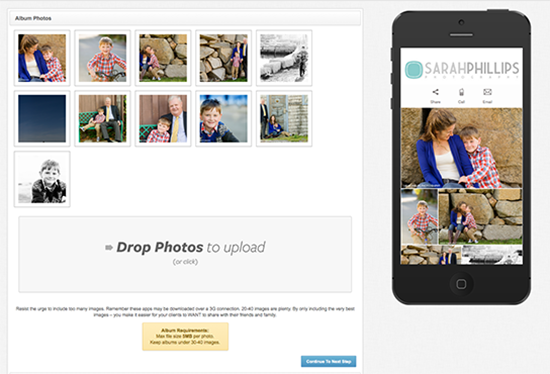
Open the builder and take a screenshot of the phone preview. If you don’t know how to do this, THIS PAGE has instructions for Macs, PC’s and everything else.
Step 2: Make A Template
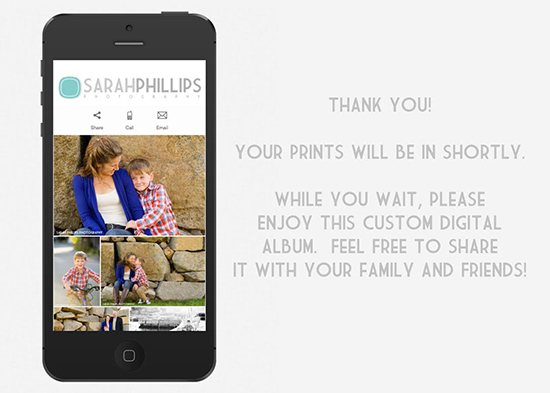
This step is optional. You can certainly skip right to step three and drop the screenshot into the email if you’d like but I personally think this looks more polished and is more eye-catching. To me, it’s worth the 20 seconds that it takes me to add the screenshot to my Photoshop template. If you want to use mine, you can download it HERE.
Step 3: Drag the Template Into Your Email