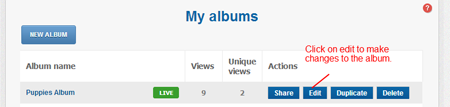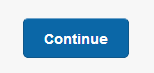Ever hit confirm on an album only to look back and realize you forgot to add an image or want to update your contact details at a later date?
Don’t worry one of the best things is you can always update and change the data in your album – even when you have already sent it on to a client.
To edit your albums after they have been published:
Click on the My Albums tab in the upper right hand corner of the screen.
Select your album
Click on the green edit button next to the album, you wish to update.
The Album builder will launch after clicking edit.
Click the Continue button until you get to the Section of the Builder you wish to update.
After you make your changes click the Continue button until you get to the Confirmation Page. If you do not reconfirm the album your changes will not be updated.
SECTIONS OF THE BUILDER AND EDIT FUNCTIONS
StickyAlbum Builder Sections/What you can edit update
INFO – Data about the Album
This is where you can update data such as your email/phone number.
ALBUM – This is where you add you images there are three sections
Upload – Add additional images
Manage – Set the Facebook Icon, Crop Thumbnails, Delete Images and Rearrange order
Links – Add images with links or embed You Tube Videos
BRAND – This is where you add the features that identify you and your business.
Logo – Change Header Logo/Update Change Album Colors
App Icon – Update the Icon seen on device home screen
Loading Screens – Change update Loading Screens
Click the Continue button until you get to the Confirmation Page. If you do not reconfirm the album your changes will not be updated.