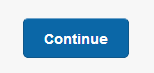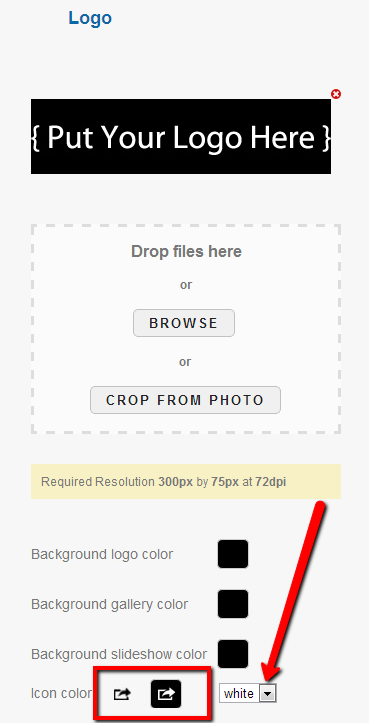Builder Tips: Changing Colors
Can’t see the contact details in your StickyAlbum?
This frequently happens when you have the background gallery color that is the same shade or similar shade to the icon text color. As you can see below you can not view the contact details on this album – until you change the App Icon Text.
BEFORE
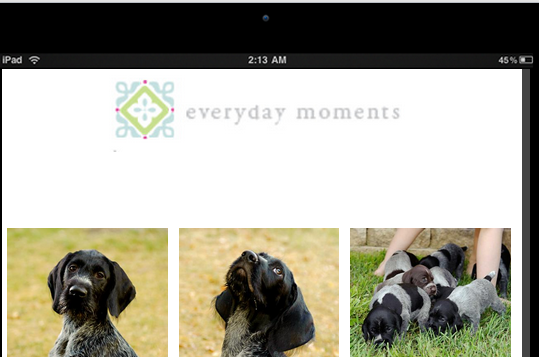
AFTER
You can set some of the color features in the My Albums section of your account, but you will need to select the Icon text color each time you create your album. The default is for white text, so when you have a white or light gallery background color you need to be sure you change the Icon Text Color.
Set the Icon Text Color in the Mange Section of the StickyAlbum Builder.
If you do have the wrong colors selected – no worries you can go back in and edit your album!
To do this click on my albums (upper right hand side after you launch the builder).
Then select your album – click on the edit button next to the album you wish to make changes to.
The album will open after you click edit. Click the Continue button until you get to the Manage Section of the Builder
Once you get to the Mange Screen you will be able to edit and change the Text Icon Color.
Select either White or Black from the drop down menu.
Click the Continue button until you get to the Confirmation Page. If you do not reconfirm the album your changes will not be updated.